Nortel Networks phones are renowned for their reliability and user-friendly design, offering advanced communication solutions for businesses. This guide provides essential insights into their features, setup, and troubleshooting, ensuring optimal performance and customization to meet your needs.
Overview of Nortel Networks and Its Products
Nortel Networks was a leading telecommunications company known for its innovative products and reliable solutions. Their portfolio included digital phones, VoIP systems, and unified communication tools designed for businesses of all sizes. Key products like the T7316E and T7208 models offered advanced features such as call management, speed dialing, and customizable settings. These phones were complemented by accessories like the T24 Key Indicator Module, enhancing functionality for users. Nortel’s focus on user-friendly design and robust performance made their systems popular across industries, ensuring seamless communication experiences. Their products continue to be valued for durability and adaptability in various workplace environments.
Importance of User Manuals for Nortel Phones
User manuals are essential for maximizing the functionality of Nortel phones. They provide detailed guidance on operating features, programming system settings, and troubleshooting common issues; Manuals help users understand how to use advanced options like speed dialing, voicemail, and call forwarding. Additionally, they offer step-by-step instructions for installing accessories, such as the T24 Key Indicator Module (KIM), and configuring CAT5 line cables for connectivity. With clear explanations of button labels and display functions, manuals empower users to customize their phone experience. Whether you’re setting up a T7316E or T7208 model, these guides ensure seamless operation and optimal performance. They are indispensable for both new and experienced users.

Understanding Your Nortel Networks Phone
Understanding your Nortel Networks phone involves familiarizing yourself with its key features, display functions, and button configurations. User manuals provide essential guidance for optimal operation, troubleshooting, and customization.
Key Features of Nortel Phones

Nortel phones are equipped with programmable buttons, high-resolution LCD displays, and advanced call management features. Models like the T7316E and T7208 offer voicemail integration, speed dialing, and customizable greetings. The M3900 series includes integral headsets and enhanced audio quality. Many phones support call transfer, hold, and conference calling. Additional features like button labeling and display customization ensure a personalized user experience. These phones are also compatible with accessories such as the T24 Key Indicator Module, expanding functionality for business needs.
Explanation of Phone Buttons and Displays
Nortel phones feature intuitive button layouts designed for easy navigation. The display screen shows caller ID, call status, and time, while soft keys provide menu options. Programmable buttons allow customization for lines, features, or speed dials. Standard buttons include Hold, Transfer, and Conference, enabling efficient call management. The LCD display varies by model, with higher-resolution screens on advanced models like the T7316E. Users can adjust display brightness and contrast for optimal visibility. Button labels can be personalized using button label strips, ensuring clarity and ease of use. This design ensures users can quickly access essential functions and customize their experience.
Installation and Setup Guide
Start by connecting the CAT5 cable to the phone’s LAN port and power supply. Turn on the device and follow the on-screen instructions for basic configuration.
Quick Start Guide for Nortel Phones
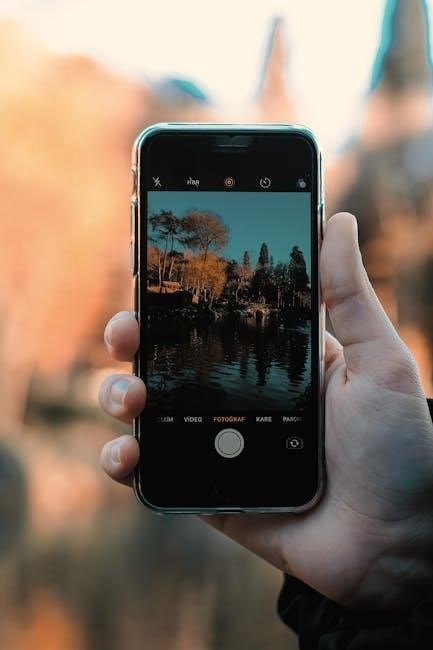
To begin, connect the CAT5 cable to the phone’s LAN port and ensure the power cord is securely plugged in. Turn on the device and allow it to boot up. Once initialized, select your preferred language and set the date and time. For making a call, lift the handset or press the hands-free button, then dial the desired number. Use the navigation keys to explore the menu and access features like call forwarding or voicemail. Labeling buttons and customizing settings can enhance your experience. Refer to the user manual for detailed instructions on advanced configurations and troubleshooting tips.
Step-by-Step Installation Process
Begin by connecting the CAT5 line cable to the phone’s LAN port and the other end to your network switch. Plug in the power cord and turn on the device. Allow the phone to boot up and complete its initialization process. Once the display lights up, follow the on-screen prompts to select your preferred language and set the date and time. Next, connect the handset and test the dial tone by pressing the speakerphone or lifting the handset. For optional features, install the T24 Key Indicator Module (KIM) if required, and label the buttons according to your needs. Refer to the manual for detailed instructions on advanced configurations.
Model-Specific Guides

This section provides detailed user guides for popular Nortel phone models, including the T7316E, T7208, and M3900 Series. Each guide covers unique features, settings, and troubleshooting tips specific to these models.
Nortel T7316E Telephone User Guide

The Nortel T7316E telephone is a feature-rich device designed for efficient communication. This guide provides step-by-step instructions for setting up and using the phone, including programming system features, configuring speed dials, and managing voicemail. Learn how to navigate the intuitive interface, customize button labels, and troubleshoot common issues. The T7316E supports advanced call handling and integrates seamlessly with office communication systems. Whether you’re making internal calls or adjusting settings, this user guide ensures you maximize the phone’s capabilities for a seamless experience.
- Programmable buttons for quick access to frequently used features.
- Speed dial setup to save time on routine calls.
- Voicemail management to stay connected even when unavailable.
This guide is essential for both new and experienced users to optimize their Nortel T7316E phone experience.
Nortel T7208 Telephone User Guide
The Nortel T7208 is a digital phone designed for simplicity and functionality. This guide covers essential features, including call handling, button programming, and display navigation. The T7208 supports internal and external calls, with options for call transfer, hold, and conferencing. Users can customize buttons to suit their workflow and access voicemail directly. The phone’s intuitive interface ensures easy operation, making it ideal for office environments. Troubleshooting tips are also included to resolve common issues quickly. Whether you’re a new or experienced user, this guide helps you maximize the T7208’s capabilities for efficient communication.
- Programmable buttons for personalized functionality.
- Call management features like transfer and conference.
- Voicemail access for seamless communication.
Nortel M3900 Series Telephone Features
The Nortel M3900 Series offers a range of digital telephones designed for versatility and user satisfaction. These phones feature programmable buttons, a clear LCD display, and advanced call management options. The series includes models like the M3901, M3902, M3903, and M3904, each tailored for different user needs. They support internal and external calls, with features like call transfer, hold, and conferencing. Additionally, users can customize settings and access voicemail directly. The M3900 Series is known for its durability and ease of use, making it a reliable choice for business communication. These features ensure efficient and professional communication in any work environment.

Programming and Customization
Program system features, customize buttons, and set speed dials for efficiency. Personalize greetings and voicemail settings to streamline communication. Step-by-step guides available for advanced configurations.
How to Program System Features
Programming system features on your Nortel phone allows customization to suit your communication needs. Start by accessing the administrative menu, where you can configure settings like call forwarding, voicemail, and speed dials. Use the navigation keys to scroll through options and select desired features. Enter the appropriate codes or follow on-screen prompts to enable settings. For advanced configurations, refer to the user manual or online guides for detailed instructions. Ensure all changes are saved before exiting to maintain your customized setup. Proper programming enhances functionality, ensuring efficient and tailored use of your Nortel Networks phone.
Setting Up Speed Dials and Greetings
Customizing your Nortel phone with speed dials and personalized greetings enhances your communication experience. To set up speed dials, access the programming menu, select the desired key, and assign a number or extension. Save your settings to activate the shortcuts. For greetings, navigate to the voicemail or phone menu, choose the greeting option, and record your message. Ensure your greetings are clear and professional. These features streamline your workflow and provide a polished presentation for callers. Proper setup ensures functionality and a tailored experience, making your Nortel phone more efficient and user-friendly.
Troubleshooting Common Issues
Troubleshooting Nortel phones involves checking connections, restarting the device, and verifying button labels. Ensure CAT5 cables are securely connected and test for display issues by resetting settings.
Resolving Connection Problems
Connection issues with Nortel phones can often be resolved by checking the CAT5 cable connections. Ensure both ends are securely plugged in. If using a LAN port, verify it’s active. Restart the phone and the network switch if necessary. For phones not sharing a LAN with a PC, connect the cable directly to the phone’s LAN port. If problems persist, test with a different cable or port. Consult the user manual for specific instructions on resetting or reconfiguring network settings. Proper connectivity is crucial for optimal performance and functionality of your Nortel Networks phone system.

Fixing Button Labeling and Display Issues
To address button labeling issues, remove the plastic lens and label strips from your Nortel phone. Clearly write each button’s name on the strip, ensuring accuracy. Reattach the labels and lens securely. For display problems, check if the brightness settings are optimal. Adjust the display contrast in the phone’s settings menu. If the issue persists, restart the phone or consult the user manual for advanced troubleshooting steps. Proper labeling and display functionality are vital for efficient use of your Nortel Networks phone, ensuring all features are easily accessible and understandable.

Accessories and Additional Devices
Nortel phones support various accessories like the T24 Key Indicator Module (KIM), offering 24 extra buttons for advanced functionality. CAT5 cables ensure reliable connectivity, enhancing your communication experience.
T24 Key Indicator Module (KIM) Installation
The T24 Key Indicator Module (KIM) enhances your Nortel T7316E phone by adding 24 programmable buttons. To install, connect the module to the phone’s expansion port and power it on. Program each button using the phone’s system features menu, allowing for quick access to lines, features, or extensions. The KIM seamlessly integrates with your existing setup, improving efficiency and call management. Ensure proper installation by following the manufacturer’s guidelines for optimal functionality and performance.
Using CAT5 Line Cables for Connectivity
CAT5 line cables are essential for connecting your Nortel Networks phone to a local area network (LAN). To ensure proper connectivity, insert one end of the CAT5 cable into the LAN Ethernet port located on the back of the telephone. The other end should be connected to your network switch or router. This setup supports high-speed data transmission and enables advanced features like VoIP and system updates. For phones not sharing LAN access with a PC, this direct connection is crucial for optimal performance and reliable communication. Follow the manufacturer’s guidelines for cable installation to avoid connectivity issues and maintain network integrity.
Final Tips for Optimizing Your Nortel Phone Experience
- Regularly update your phone’s software to ensure optimal performance and security.
- Label buttons clearly to enhance ease of use and reduce confusion.
- Organize speed dials for frequently called numbers or extensions.
- Adjust display settings for better visibility and comfort.
- Use CAT5 line cables for reliable connectivity and faster data transfer.
- Consult user manuals for advanced features and troubleshooting guidance.